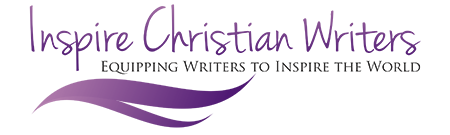Becoming Known Part 2: Amazon Reviews
We love to wander the aisles of bookstores. But most book sales happen online over at Amazon.com. One of the best tools writers have in marketing our books are Amazon reviews. Those reviews posted beneath the book’s information provide potential buyers with thoughts to help them decide whether to buy the book.
Writers (and their publisher) should be sending out review copies and asking for reviews from fellow writing colleagues, friends, family and people in the publishing world. Unfortunately not everyone knows how to post a review on Amazon. So when you ask for those reviews, provide your reviewers with a step-by-step of how to post reviews.
- Locate the book on Amazon. Click on the book title to bring up a new page. Or provide the Amazon URL to take your reader directly to your book page.
- Scroll to the bottom of the page to Customer Reviews.
- Click the “Write a customer review” button.
- Click on the number of stars you would give the book.
- Amazon should then ask you how you want to post. If you have posted reviews before, it will suggest the name you previously used. If you have never reviewed books, it will lead you to a screen to create your Amazon reviewer identity. Otherwise first name and last initials work fine or you can create something clever, like Book Addict or Reading Papa. The review name you create is linked to your Amazon account. So next time you post a review, it will remember you.
- If you are an author writing a review for another author, you will want to use your own name so that your name is seen in the book world as much as possible.
- Click in the write review box and type in your review. The review need not be lengthy or inspiring. It’s more important to be honest and encouraging to people who might be looking for just what the book offers.
- Enter a title for your review. It could be something as simple as “Great book” or “This book helped me…” Sometimes it’s easiest to write a review and then enter a title based on a phrase or key word in your review.
- After you’ve finished your review, click Preview your review. The screen will show what your review looks like. If it is OK, click Publish review. If you want to make changes, click the white edit button, make your changes, review it again and then hit publish review.
- You will receive notice in the email account linked to your Amazon account when your review goes live.
Suggestions:
- Do NOT say your daughter (mother/brother/grandson/best friend) wrote this book. People are looking for information on why the book is good, not why the author is loved.
- Don’t argue with other reviews. They are entitled to an opinion. Starting an argument brings focus on the bad review.
- If you don’t want to review the book’s specific content, can you review one aspect of the book? Perhaps you appreciated the writing, the author’s approachable tone, the story line, one of the characters, the setting or theme. Every good review helps an author find an audience.
If you have a book for sale on Amazon, encourage your readers to post reviews. If you don’t yet have a book for sale on Amazon, post reviews for other writers’ books. Sometimes practicing aspects of marketing by helping market other people’s books will make you more comfortable when it’s time to market your own work.
Plus, reciprocity and cross-promotion are one of the best and easiest way to get started in marketing and keep going for the long haul. If you are out helping other writers promote their books, they are more willing to write helpful reviews for your baby when it steps out into the world. With so many books to choose from, honest reviews are a service to others.